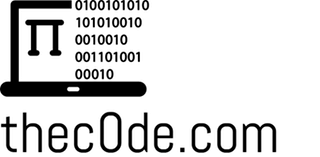Using Alexa with Kodi – Chrome Launcher with FireTV Fix
I have been working on getting Amazon’s Echo (Alexa) working with my Kodi home theatre. It’s been a very fun project so far using this cool plugin with Kodi and Alexa by rsummer816:
https://github.com/rsummers618/HTPC_Alexa_Skill
It takes some work to get it setup with Amazon’s Developer stuff, but it’s worth it (when it works right…it’s a Beta and going under changes per the dev right now). It will be super awesome when it works all the time, but even the current stability is pretty impressive to folks when it works.
Biggest issue folks run into is “Server can’t communicate with Kodi” or similar error. That’s usually your AUTH key being wrong so make sure (triple check) you entered it in ALL CAPS and 100% accurately like it appears in the Alex App on your phone. Once you have the Alex Service Plugin installed on Kodi, and you have your key entered – RESTART KODI.
In Kodi 16 (Using latest KodiMaster v3 Build) I just searched for Chrome Launcher in my addon repos and installed it. You may have to find the repo to install this if you don’t already have it in your repo sources (Google it!). I left the Chrome Launcher configuration for “Chrome install location” to default (tried to browse to find Chrome but I failed…so the default worked magically after restarting Kodi…lots of trial and error initially for me here!).
The key is to install the GooglePlay version of Netflix and Chrome (Pandora too maybe but I’m still testing that). FireTV (and FireStick should be the same) currently uses an Android version based on Lollipop 5.x…So, I found the compatible ARM Android APK’s to install via sideload. You can sideload apps in several ways, but I recommend adbFire (I use my Mac for this stuff vs Windows).
After sideloading these applications, make sure you RESTART Kodi again (or the whole FireTV/stick if you run in to issues).
If all works right, you’ll see Chrome launch the Netflix link and you’ll have to log in (typing in info was glitchy but keep trying…it works! Check the box to keep you logged in). If you don’t have the GooglePlay version of Netflix installed, it will tell you that you need to install the mobile Netflix App. If you have that installed already, you’ll have to now log in to your account IN the Netflix App (the Amazon Netflix app should be fine still, but the Alexa stuff will use this version).
The tricky part is getting Alexa service to work right. I’ve been creating entries in the utterances for each move/tv show that I’ve added to my library.
Examples:
Tv Shows:
PlayTVIntent play {Rick and Morty|MediaName}
PlayTVIntent play {Rick and Morty|MediaName} Season {SeasonNum}
PlayTVIntent play {Rick and Morty|MediaName} Season {SeasonNum} Episode {EpisodeNum}
Movies:
PlayTVIntent play {Avatar|MediaName}
PlayTVIntent play {Bladerunner|MediaName}
PlayTVIntent play the movie {Avatar|MediaName}
PlayTVIntent play the movie {Bladerunner|MediaName}
KODI TIP: Any app that lets you “Add to Library” (i.e. Specto – Fork and others), will work with this Alexa “local library” function 🙂
If you don’t already have an Amazon Echo/Dot, or FireTV/Fire Stick…please consider purchasing one from these links (It helps support this site and does not cost you anything additional!)
(Originally Posted November 26, 2016)