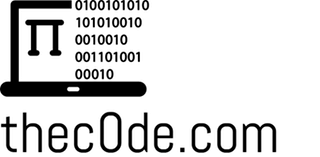Working with VoIP for over 8 years…I’ve come to really dislike AT&T U-verse. If you have just one phone, you may not have (that many) issues. However, if you are trying to run a business with multiple phones…that’s when you can run into problems. The fix is easy…but it comes at a price if AT&T is the only Internet Service Provider (ISP) in your area (if it’s not…change ISP’s silly! Anything but wireless internet is usually better).
I will try to explain this with as “minimum-techie talk” as possible and let you decide. If you don’t care about all the details (hey some people want to know why they are spending the extra money for this thing hehe), skip to the bottom “Picking The Right Edgemarc” before just buying one!
Why the heck isn’t every ISP the same?
Well…not all Modems and Routers/Firewalls are created equal. It’s not just the hardware itself which restricts you (too many phones on a small cheap modem or router for example)…it’s also the software (firmware) that is on there AND how it’s configured…The problem with AT&T (and many others) are they don’t let you use your own modem. You are stuck using whatever they provide.
Many ISP’s would let you “Bridge” (reconfigure to work as a plain modem) your Gateway Modem (Modem & Router combo device) so you can use your own router. But, you may already know that AT&T doesn’t really support this EITHER. They say “DMZ Plus” mode is the best you can do…BUT that’s still not good enough.
Ok…So AT&T restricts what Modem I can use…so what?
By now, many people have heard of “SIP ALG“. There are various names that this can take form (i.e. SIP Helper, SIP Fixup, SIP transformations,etc)…BUT, they all do the same thing! They look at SIP (VoIP) traffic on your network (UDP/TCP but usually it’s UDP), and try to make sure it gets back and forth to the right places. The main problem is there is no IEEE standard for this, so every company can implement their own version of this. So, it tends to break VoIP (See the SIP ALG link above) more than help it. You almost always prefer to have SIP ALG OFF…but some devices require it ON to let VoIP work (generally good to avoid these devices…but keep reading!).
The OTHER problem with this is when ISP’s use SIP ALG to ensure their phone service (with is now more commonly VoIP service too!). So, basically, it affects 3rd party VoIP and you can NOT turn it off.
So what are my options?
Well, if AT&T isn’t the only option in your area, I’d switch to Cable internet, or another land line internet connection. DO NOT use wireless, microwave, satellite, 4G, etc…while they MAY work, they typically are not consistent enough to work as well as a land line internet connection for a BUSINESS. You can ask the wireless providers, and usually they will say “Of course VoIP works”…again it MIGHT (or you might have only problems on a few days out of the month)…but if you want a stable VoIP – NEVER use wireless.
OK…so AT&T is the ONLY option in my area…WHAT NOW?!
There is hope! I ran into this by coincidence one day (honestly!). A customer had a Motorola/Arris NVG AT&T gateway, and was setting up VoIP. Hooking up a D-Link DIR-655 to it in any configuration (DMZ Plus, “Bridged”, Double-NAT,etc) would NOT allow VoIP to work right. It had one-way audio at best, with no audio in most configurations.
However, he had an Edgewater Edgemarc router connected earlier with NO issues. What I thought?!?! YES it worked PERFECTLY in a PLUG AND PLAY setup. Sorry – a bit of nerd talk here – Double NAT with the Edgemarc in place, and VoIP worked PERFECTLY!!!
But HOW?!
Edgewater has a special operating system on their Edgemarc routers for VoIP. It’s called a VOS (VoIP Operating System). This basically implements an “Intelligent SIP ALG” which actually WORKS! It appears to look at the source and destination traffic, and correctly fix any issues with the VoIP traffic to make sure it works correctly. Not only does it do a great job ensuring your calls do NOT drop, and fix any One-way (or no) audio issues…it does a great job ensuring your call quality is crystal clear too!
You might be able to conjure another setup which works, but it most certainly will not be plug in play unless your phones “Just Work” when you plug them in.
Edgemarc can fix AT&T VoIP Issues?!
YES! But there are a few gotchas…
- They are a bit pricey for small businesses (average 10 call licenses are around $500-$600 and go up from there!).
- Limited concurrent maximum VoIP calls based on purchased licenses you have.
- AND…Most models do NOT offer Wi-Fi (Though, this is easily resolved with a cheap Wi-Fi router connected to it).
Picking The Right Edgemarc
If you NEED Wi-Fi:
- Buy another 3rd party router and use just for Wi-Fi (like an Asus RT-AC87U or cheaper Asus). Recommended!
- If you have 10 or less concurrent call needs, you MIGHT be able to find an old Edgemarc 250w. Beware…these are a bit old, not too powerful, and 8×8 branded models must be factory reset to use them with other VoIP providers. Option 1 is much better!
If you DO NOT care about Wi-Fi:
The choice comes down to price and how many concurrent VoIP calls you need. That means…how many total active calls do you have at your busiest times (think of ad campaigns, busy seasons, etc). For many small businesses 10 calls will suffice. However, your concurrent call maximum will vary based on how heavy your phone call usage is.
They have MANY models. Your results may vary depending on YOUR specific internet usage. However, here are some general recommendations to help you make a decision. These devices can handle more than what I state below, but I recommend using my guidelines vs the datasheet 😉
Small Business 1-25 device (less than 100Mbps Internet Speeds)
Edgemarc 4550
For most businesses with less than 100 Mbps ISP Bandwidth Speeds.
1-15 Phones with 1-15 Computers = 30 devices.
Good for up to 15-20 Concurrent Calls.
Lowest Model for Lowest Price – I’d recommend the 4700 for best performance though!
DATASHEET
5 or 15 Concurrent Call Licenses (Please verify licenses)
Small-Medium Business 25-100 devices
Edgemarc 4700
***BEST GENERAL OPTION***
For Business with 25-100 devices with up to 1000 Mbps (Gigabit) ISP Bandwidth Speeds.
50 Phones with 50 Computers.
Good for up to 100 Concurrent Calls.
DATASHEET
5, 15, or 50 Concurrent Call Licenses (Please verify licenses)
Medium-Large Business 100+ devices with up to 500 concurrent calls
Edgemarc 4800
Best for Medium to Large Call Centers with up to 500 Concurrent Calls.
Make sure your U-Verse Bandwidth can handle this many calls!
DATASHEET
15 Concurrent Call Licenses (Please verify licenses)
Huge Call Centers with 1000 and 2000 concurrent calls
Edgemarc 7301 or 7400
7301 can handle up to 1000 concurrent calls!
DATASHEET
7400 can handle up to 2000 concurrent calls!
DATASHEET
If you’re getting 1000+ calls and have 1000’s of devices…you’re going to spend tons of cash on one of these – But…WHY are you on U-Verse?! I doubt they even offer the speeds you need to run this much VoIP, you should look at Fiber Circuits or other business class connections. However – if you want the best – these two models are it!
7301 – 100 Concurrent Calls (Please verify licenses)
7400 – 50 Concurrent Calls (Please verify licenses)
SO Many Options! What Should I Do?!
Licensing can be increased after the fact…BUT you get the best savings on the router when you buy it with the licenses upon initial purchase. SO, you want to do your best to figure out an accurate amount of licenses before you buy your Edgemarc. Afterwards, you can always buy more licenses!
A good start is to find out how many maximum calls your VoIP service even allows. There is certainly no point in buying more than that! It’s also not guaranteed to mean you need that many either. Check your call logs (if you have them) to see how many calls you get at your busiest times.
I still don’t know what to get…
I’d recommend the Edgemarc 4700 with 15 Concurrent Call Licenses for a good starting choice. It supports fast internet speeds, and up to 100 concurrent calls (which is a lot more than most business do!). It’s never a bad thing to have more power than you need, but it IS bad to not have enough!
For the setup…it’s usually plug and play unless you have a static IP. I personally have setup 4 of these so far with ZERO additional configuration 🙂
If you plan to purchase an Edgemarc thanks to this information, please consider supporting this site by purchasing through the links in the article (It costs you nothing additional).
We appreciate your support – Thank you!
(Originally Posted January 8, 2017)