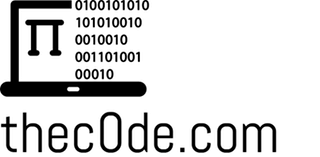Many people wonder what they can do to improve their Wi-Fi performance and coverage. It usually comes down to:
- What Wireless Channel it is (and those around you) using?
- What device you are actually using, and is it too old?
- Does it have external antennas (so you can add a bigger one!)?
Wireless Channels
The most important (and common issue) is conflicting wireless channels. What? Your wireless communicates on either 2.4Ghz (Typically 1-11) and/or 5Ghz channels (Between 50-144). If you, and everyone around you (Especially Apartments & Condos) have the same channel in use – you may be fighting each other’s signals! First, check what wireless CHANNELS your neighbors are using (Your Computer’s WiFi Scan should help, Android can use Wifi Analyzer and iPhones are a pain…but if it’s jailbroken try WiFi Explorer or WiFiFoFum from Cydia). If everyone is on the same channel (common default is Channel 6), you should try changing yours to one that’s different than theirs. Even if you’re not able to figure out how to do the scan…you can still change the channel you are on. Try 11, or 1, to see which one gives you better performance/coverage. Sometimes the channel conflicts is why you suffer from wireless problems. (NOTE: You will probably have to rescan/reconnect your wireless device each time you change the channel!)
Your Wireless Modem/Gateway or Router
The second most important is to have a decent Wi-Fi device. This may be what the internet provider gave you (a Wireless Gateway Modem), or you might have your own Wireless Router (Asus, Netgear, Linksys, D-Link, etc). If it’s over 5 years old, you probably want to upgrade it! But…you don’t necessarily have to if you happy with it’s overall performance except for the farthest reaches of your home/office.
You can get a cheap replacement that will do MUCH better with wireless coverage and speed (Asus RT-N66U for example or the Asus RT-AC66U for AC wireless!). If your home/office is over 2000 Square Feet, you probably want a bigger model like the Asus RT-AC87U (what I use right now for 2000 Sqft+ coverage). If you want to get the best model (looks like a spaceship lol) it’s currently the Asus GT-AC5300. All of these are great routers and have strong wifi AND external antenna ports.
If you are using a Wireless Gateway from your internet provider, these generally do OK with small to medium size coverage. You can call them to get an upgrade (possibly free) to your current wireless gateway. I DO recommend using your own router, but a free option is available to try (though the ISP devices sometimes don’t have external antennas..).
External Antennas
If you have a router with external antennas, then you may be able to do the “Cheapest Fix” possible…and that is buying a big antenna! Generally you need to make sure the screw size of the antenna will match the ports on your router. There ARE wireless routers that DO NOT have external antenna ports…and you obviously CAN NOT do this with those. However, if you do have the ports (you only need to really use one, but you can hook up more if you want), you can easily get different sizes of antennas to meet your needs.
There are two types: Omni-directional, and Directional. Omni goes in all directions, while Directional ones point in one direction only (yep – it’s that simple!). The strength of the antenna is determined by how many dBi it has.
Here is a great 9dBi omni-directional antenna with a wireless cable and magnetic base that I use with my Asus RT-AC87U:
Here is a great little indoor 9dBi gain directional antenna:
There are many options out there, with various dBi “gains” (the higher the more powerful). These two are pretty strong for most people’s needs. My current setup does great for high performance bandwidth (I get 100Mbps Down/Up with FiOS), and 50 devices on the network which quite a bit of streaming. All of my mobile devices have strong clear coverage in and around the home.
Wireless Repeater and Other Considerations
If you are considering a wireless repeater…I would only suggest those to get around any interference you have in your area (like microwave, cordless analog phones, lead/concrete walls, etc). However, antennas and wireless repeaters may not even do in these situations. Sometimes the only solution will be to install another wireless router (or access point) in the bad coverage area. And yes…that does require you run a network cable to it, unfortunately.
I hope this helps you get the best wireless performance possible 🙂
(Originally Posted January 12, 2017)